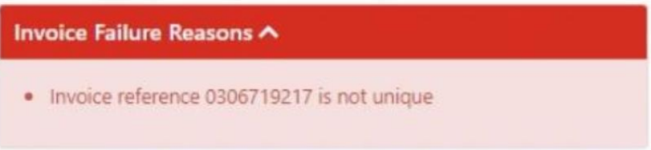Failed EDI Process
A Head Office or Outlet user as well as Suppliers can see when an electronic invoice has failed, this is displayed in Failed EDI Invoices section from the home page.
This failure can be caused by a multitude of reasons, the main ones are:
-
Product Code is not in the current catalogue
-
Product code on order already exists
-
EDI Gross Invoice Totals or Tax Totals don’t match
-
EDI Invoice Reference isn’t unique
Failed EDI Process Topics
General Information
-
The Home screen of Acquire will display if there are any Failed EDI Invoices, with the applicable totals
-
To navigate through to your Failed EDI Invoices, select the link
-
To view the specific reasons, click on the View Reasons button. This will show you the reason the invoice or credit
Errors that might be displayed
Failure reasons and how to clear them
To see exactly which line on the invoice has caused the failure (there may be more than one) click on the View Reasons button and this will give you the code that is missing.
Product Code not in current catalogue
Within the main body of the invoice, it will look like the below:
This is letting you know that this product code does not exist in the Acquire catalogue. If you upload your Acquire catalogue via Aztec or Menu Management, this means it is missing from Product Modelling or MM.
To clear the issue:
-
Build the product within Product Modelling or MM - Stock Admin
-
Perform an export from MM to Aztec and then complete a Nightly P2P export, or wait for the overnight comms
-
Once this product is in Acquire, go to the Failed EDI Documents page
-
Click on the Document Ref which will be either the Invoice Number or Credit Note Number
-
Click the Retry Invoice button
This will often happen when suppliers substitute products that they are out of stock or when a product code has an * or special character after it, or you have ‘discontinued’ a product within Aztec.
For Substitute products:
Best practice is to compile a list of agreed substitutes with the supplier and load these into Product Modelling or MM to avoid this issue continuously.
To avoid sites ordering these substitute products you can use the product availability feature and remove a sites ability or order the product. This would then stop the EDI failure and also avoid sites ordering the incorrect products.
For existing product issues:
If you use a special character for split cases, we would suggest switching this to an “S”, but this would need agreeing with the supplier.
If you ‘discontinue’ a product within Aztec while an invoice is ‘in-flight’ you will also see this error, as when the electronic invoice reaches Acquire that product has been discontinued, and therefore Acquire cannot see it. Best practice to avoid this issue long term is to put a ZZ or DNU in the description field, so it is easily identifiable, and then use Product Availability to prevent sites from ordering it. Once all invoices are in Acquire the product can be discontinued.
Product Code on order already exists
This can happen when you order a product in both a case, and single item. As the product code is the same, we need to give some kind of differential that Acquire can detect and that the supplier agrees to. Usually these are identified by putting an 'S’ at the end of a product code for the single item to identify it is a split.
The process to update this is as above:
-
Make the change in Product Modelling or MM
-
Manually push to Acquire or wait for the overnight comms
-
Ask the supplier to resend the invoice
Gross Invoice Total or Tax Invoice Total do not match
There are two solutions for this error. Contacting your account manager who can turn on Price edit while accepting, which will allow sites to edit the prices within Acquire ONLY while accepting the orders into stock. This will allow receipt of the correct stock, at the correct price which will then allow the EDI process to successfully complete. The other is within Company settings, which your company Admin can turn on.
In Company Settings | Suppliers | Tolerance Levels | here you can apply an acceptable tolerance level for your business; please note the above before switching this feature on.
Once you have the setting where you want it to be, go into the Failed EDI invoice and click the Retry Invoice button.
If you are trying to complete the EDI process for one invoice while deciding on the above, apply a credit request to
the invoice, as this will allow the overall totals to match, and stop the invoice from failing. Once this is on the system and approved, ask the supplier to resend the invoice.
How to Clear historical EDI Failures
Zonal cannot delete your historical Failed EDI Invoices, so to clear these you must fix the errors that are showing against each invoice and then click the Retry Invoice button.